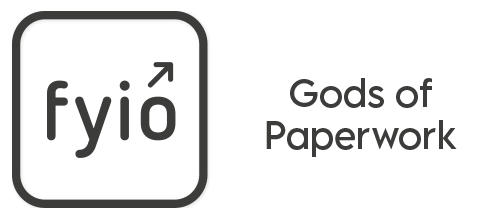Frequently asked questions
You can recover your password by clicking on the ‘Forgot password?’ button on the fyio login page.
This sends an email with a temporary password to your registered email address.
If you still need help, please contact us here.
fyio can be accessed only when connected to the internet.
No, please do not share your password with anyone else. If you would like to share documents with friends and family, please send an invitation to download fyio.
You can access your fyio instantly from a replacement device by logging in with your email address and password.
We recommend changing your password.
You can change your password in your fyio settings.
Click the ‘Settings’ tab.
Click ‘My Settings’
Click the ‘Change Password’ button.
Enter your current password, your new password, and confirm your password.
Click on the ‘Proceed’ button.
When you sign up to fyio you will need to connect your account to an email address, and create a password.
You can recover your password by clicking on the ‘Forgot password?’ button on the fyio login page.
This sends an email with a temporary password to your registered email address.
Select the magnifying glass search icon in the top right of your screen and enter the name of the document.
Alternatively, you will find a list of all your documents in the ‘My Documents’ tab at the bottom of your screen.
After you've uploaded a document using the 'Add Document' function, click on the document either in 'My documents' or in the relevant drawer. You will then be given the option to 'Share This Document'.
Click 'Share This Document'.
Choose the length of time you would like to share the document for.
Select the contact you would like to share the document with. You can add a new contact by clicking the plus sign in the top right corner. If the new contact isn't a fyio user, an email invitation will be sent telling them you want to securely share a document and asking them to download fyio.
Finally, decide if you want to include the document note and then click 'Share This Document'.
When you upload a document you have the ability to set a reminder;
The screen will display the question, 'Does this document need to be renewed?' If you would like to set a reminder, move the toggle to the right
Select the renewal date.
Select how long in advance you would like to be reminded.
Finish the upload steps.
Alternatively, you can add a reminder to a document you have already uploaded;
Find the document in the relevant drawer.
Click on the document.
Click on cog in the top right of your screen.
Click 'Edit'
Follow the above steps.
Click save.
When sharing a document (see ‘How do I share a document?’), you can choose how long you wish to give the user access for, this ranges from 24 hours to 'until I cancel'.
You can change your mind and revoke access at any point;
Find the document in the relevant drawer.
Click on the document.
Click on the cog in the top right hand corner.
Select 'Sharing' and the 'Manage Access' page will come up.
If you wish to revoke access, click on the 'x' to the right of the person's name and this will delete the document from the user's fyio.
Once you have accepted a shared document, it will automatically go into the same drawer as in the sharers fyio. A pink tab on the home page will highlight the drawer.
However, if need further assistance, there are three ways to find a document:
1: If you know the name of the document, you can click the magnifying glass search icon in the top right hand corner of the screen and enter the document name.
2: If you know who sent you the document, you can click on the ‘My Contacts’ tab at the bottom of your screen. Select the name of the person and click on their profile. You will be shown a list of documents shared by that person or documents you have shared with them.
3: Click on the 'Settings' icon in the bottom right corner of the screen. Click 'Notifications'. You will then be shown a list of all recently received documents that have generated a notification.
Click on the document.
Click on the wheel in the top right-hand corner.
Click ‘Edit’.
Make your change(s).
Click ‘Save Changes’.
Find the document in the relevant drawer.
Click on the document.
Click on the cog in the top right hand corner.
Click 'Sharing, this will take you to the 'Manage Access' page.
Click the 'x' next to the person's name and this will delete the document from their fyio.
fyio drawers are prelabelled and fixed but we would love to hear your suggestions for new drawers. Please contact us at https://www.fyio.app/#contact
To delete a document, find and preview the document you would like to remove.
Click on the cog in the top right hand corner of the screen.
Select 'Delete'.
OR
Find the document in 'My Documents' and swipe left to reveal the 'Delete' option.
To delete a contact, find their profile in the ‘My Contacts’ tab on the bottom of your screen and swipe left to reveal the 'Delete' option.
You can also choose to permanently block a contact by clicking ‘Block this user’.
To take a photograph of a document:
Click ‘Add Document’.
Click 'Upload' in the top left of the screen.
Choose ‘Camera'. Take the photograph and click 'Use Photo' then 'Upload and Save'.
Please note that photographs are taken within the app and for security reasons, do not backup to your camera roll.
If uploading a multiple page document, take the first photograph and click 'Use Photo', you can then take a second, third and or fourth photograph, clicking 'Use Photo' after each one. Once you've photographed all the pages, click 'Upload and Save'.
fyio is for your most important documents and precious memories with 1GB of data.
Document sizes tend to vary from 1MB to 12MB. For example, if you use an iPhone 12, the average size of a photo is 6MB meaning you could upload 166 documents through your camera. For iPhone 7 users, the average size is 2MB, allowing for 500 document uploads.
PDF sizes tend to be much smaller, so this might be a better option if you plan to store a large number of documents.
Yes, many everyday apps let you download your receipts, bank statements, tickets and other essentials into fyio – all your documents in one place.
Yes, fyio is compatible with tablet devices.
fyio is only compatible with mobile and tablet devices.
Using your iOS phone, scan a document using the notes function. Once scanned, click the 'share' icon and choose fyio. Log into your fyio and add the document in the usual way.
Yes, fyio is fully GDPR compliant. You can read more in our terms and conditions.
fyio partners with Amazon Web Services, the world’s most comprehensive cloud platform. The app uses 256 bit encryption to ensure your documents are secure.
Everything that matters to you is continuously backed up in real-time making it as safe to use as your banking app. To guarantee peace of mind, fyio constantly monitors and reviews security.
No! fyio has no interest in your drawers. At no point can fyio see the contents of your drawers.
fyio is completely free! You can store up to 1GB of your most important documents and precious memories.
If you wish to delete your account.
Click ‘Settings’
Click ‘My Settings’
Click ‘Delete Account’
Please note, this is irreversible. If you delete your account all of your documents will be deleted.
We recommend downloading any documents from your fyio before deleting.
You can update your email address in your fyio settings.
Click on the ‘My Settings’ tab.
Click on the ‘Change Email’ button.
Enter your existing email, your password, and your new email.
Click on the ‘Proceed’ button.
You can update your password in your fyio settings.
Click ‘My Settings’.
Click ‘Change Password’.
Enter your current password, your new password, and confirm your password.
Click on the ‘Proceed’ button.
In the event of a death, your next of kin can access your fyio account with an accompanying letter from their solicitor.
In order to make this process as simple as possible we recommend that all users share their key documents with immediate family members when uploading to their fyio account.

How can we help?
Do you have a question about fyio Send us a message using the contact form and we’ll respond to you within 48 hours.
For media enquiries, please contact hello@fyio.app
By submitting this form, you confirm that you agree to the storing and processing of your personal data by fyio as described in our Terms of Service and Privacy Policy.