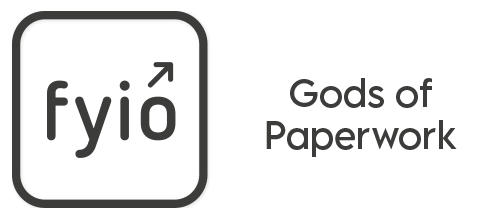How to use fyio app
fyio is an exceptionally simple and friendly way to navigate life and bits of paper so let’s get you started!
click below for a video on how to...
Add a document from your camera
- Open your fyio and log in with your password or (recommended) using touch or face ID.
- Click on the + icon at the bottom of the screen
- Click upload
- Choose camera
- Take a photo of your document (this happens in-app keeping your data completely secure)
- If you’re happy with the photo click use photo and upload and save
- NB: If the document has more than one page continue using the camera to take a photo of each page and when done click upload and save
- Name the document where indicated (document title)
- Select a category – eg, Vehicle
- Select a sub category – eg, Vehicle Insurance
Top Tip: When you share a document it will land in the recipient’s corresponding drawer – eg, if you were to you share your car insurance document with a partner or friend, it will land in their Vehicle Insurance drawer.
In most cases this is obvious but where there might be more than one option, eg, a copy of an offspring’s passport, this might be better filed in the Passports drawer rather than in the Children’s drawer.
- If you want to, add a note
- If the document needs renewing or has a deadline, click on the renew icon and set a renewal date and then set a reminder date to receive a reminder notification
- Save document
Save a document from an email
Your car insurance provider has emailed you, attaching a copy of your new car insurance policy. Right now is the time to file it in fyio – 8 out 10 people say their `biggest paperwork bugbear is sifting through email trying to find an attachment'.
- Open the attachment
- Click on the share icon
- Click on Save File via…
- Choose fyio as your destination app
- Log in
- Name your document where indicated (document title)
- Select a category eg, Vehicle
- Select a sub category, eg, Vehicle Insurance
- Add a note, renewal date, and reminder
- Save document
Set a renewal reminder
How can we help?
Do you have a question about fyio? Please take a look our FAQs section. For anything else, we’d love to hear from you. Send us a message using the contact form and we’ll respond to you within 48 hours.
For media enquiries, please contact hello@fyio.app
By submitting this form, you confirm that you agree to the storing and processing of your personal data by fyio as described in our Terms of Service and Privacy Policy.